One of the first and most important things you can do to build your brand on Pinterest is to create an attract Pinterest profile. A well-planned Pinterest profile will help you to gain followers, get repins and organically grow your blog traffic.
In this post, I’ll be covering:
[thrive_2step id=’54582′]
 [/thrive_2step]
[/thrive_2step]
How to set up a Pinterest business account
You can sign up for a new Pinterest business account or use an account you’ve already created. Either way, it’s important to set up a business account (not a personal account) to gain access to extra features of Pinterest, such as analytics.
If you’ve already got a personal Pinterest account, here’s how you can convert it to a business profile:
- Go to http://business.pinterest.com
- Under Already have an account? Click “Convert now”
- Complete the form and accept the terms
- Click “Convert account”
If you’re not sure whether to convert your current account or start a new one, here’s a few questions to ask yourself:
- Do you already have a decent following? If so, it’s better to convert.
- Will other people be using your account too? If so, you might prefer to start a new account.
- Do you have a lot of personal boards that are unrelated to your niche? If so, you either have the option of cleaning them out, making them secret or keeping them in a separate account. (I’ll go into details about this later).
I chose to convert my account, mainly because I didn’t want to log in and out of accounts every time I wanted to pin something, and I was happy to just make my personal boards “secret”.
How to create an attractive Pinterest profile
Once you’ve set up or converted your account, you need to make sure your profile is complete and attractive to your audience.
Your Pinterest profile section is a great opportunity to include additional keywords for search engine optimization (SEO) and increase your chances of being found in searches on Pinterest.
Here’s a look at what your profile includes:
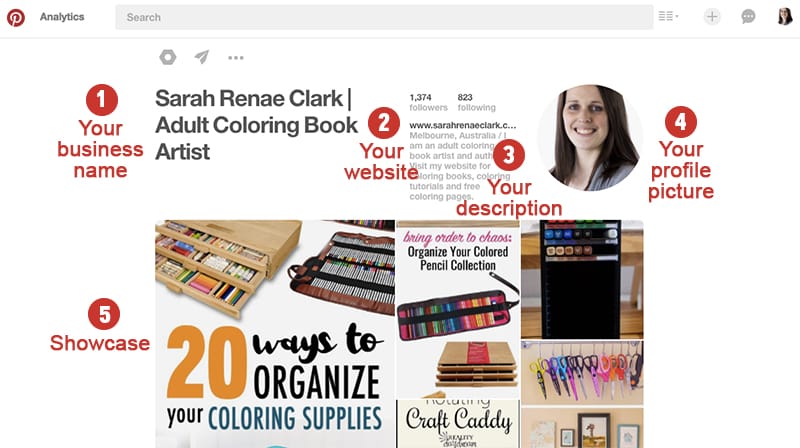
- Your business name. It’s important to also keep this consistent with other social networks, but you can also use this opportunity to highlight an important keyword or key phrase about what you do. In my case, I’ve added “Adult Coloring Book Artist” so that my profile will show up in searches for adult coloring books.
- Your website. If you have a website, get it connected and verified. I’ll show you how in my blog post about optimizing your website for Pinterest.
- Your description. This is where you can write about who you are and what you do in one to two sentences. Make sure you include relevant keywords here too! (This is the “about you” section in your settings).
- Your profile picture. You should choose something that is consistent with your profile pictures on other social networks or your website.
- Showcase. This is a new feature of Pinterest and allows you to choose your best boards to be featured.
You can make changes to each element of your profile at any time by clicking on your profile picture in the top right of the screen and going to “settings”.
How to use keywords to create relevant boards
Scroll down a little further on your Pinterest page and you’ll see your boards. These are where you can organize all of your pins into specific categories so they are easy for people to navigate.
Each board gives you a new opportunity to reach a wider audience. You can use keywords in your titles and descriptions and appeal to a variety of sub-topics that will help increase the likelihood of your boards showing up in specific searches.
The first thing you should do is research the common keywords that your audience uses to help come up with ideas for boards. An easy way to do this is to start typing a keyword in Pinterest and see what other suggestions come up. Make a list of these ideas.
The key to attracting an audience to your Pinterest profile is to fill your account with boards that your audience will find useful, NOT just your personal collection of boards.
Here’s an example of some of the boards from my profile about adult coloring:
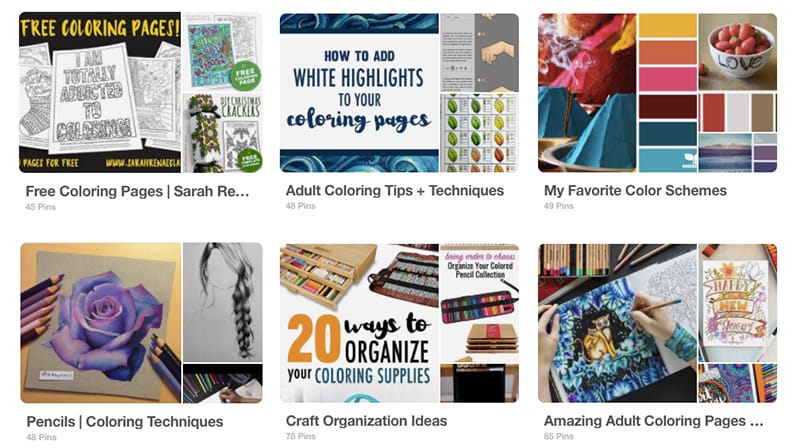
[thrive_2step id=’54582′] [/thrive_2step]
Why you should hide or remove old boards and Pins
If you’ve converted a personal account to a business account, you’ll probably have a number of boards and pins from your original account that won’t be relevant to your audience – maybe your recipe collection, home décor ideas or dream holiday destinations… unless that’s your niche!
Before we set up your new boards, we need to do something with these old ones.
There are two options for cleaning out your old Pinterest boards:
- Delete them
- Make them “secret” – so you can still see them, but your followers won’t.
To do this, click on your board and then click on the pencil at the top left to edit.
From here you can toggle the “secret” button to hide the board from your public page, or you can delete the board at the bottom.
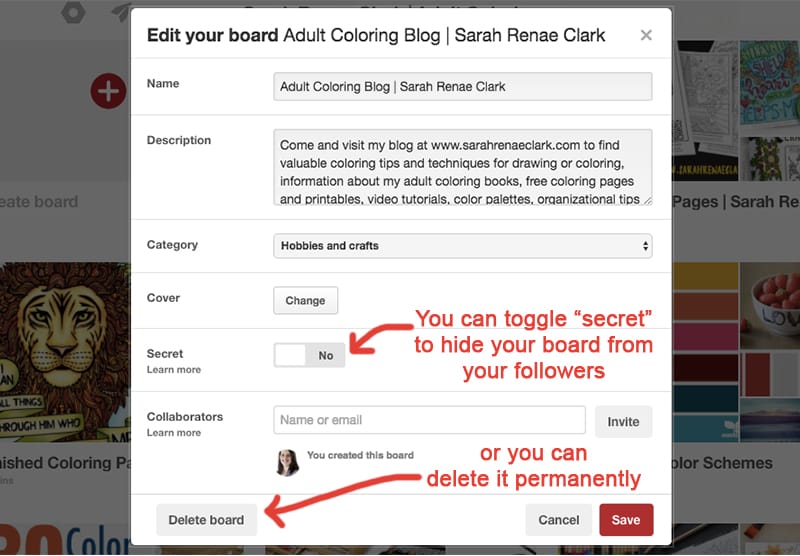
If you don’t want to delete a whole board, you can delete individual pins manually by clicking on the edit icon of the pin.
How to create new Pinterest boards that attract your audience
Next you want to set up your new boards based on the keywords you chose earlier.
How to set up a new Pinterest board:
- Click on “create board” at the top of your board list.
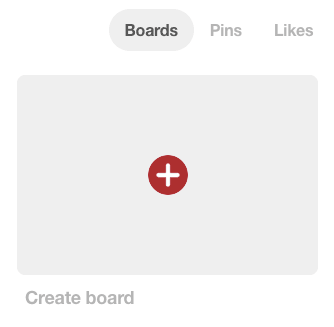
2. Give your board a name, using your keywords. For example, I created a board called “Adult Coloring Techniques”
3. Press “Create”
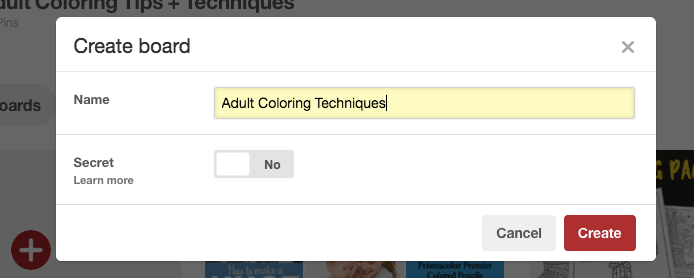
Yay! You’ve created a board! But it’s looking pretty plain and won’t show up in searches without a description, so let’s fix that.
Click on the little pencil at the top left of your board to edit its settings. You should see a window like this one:
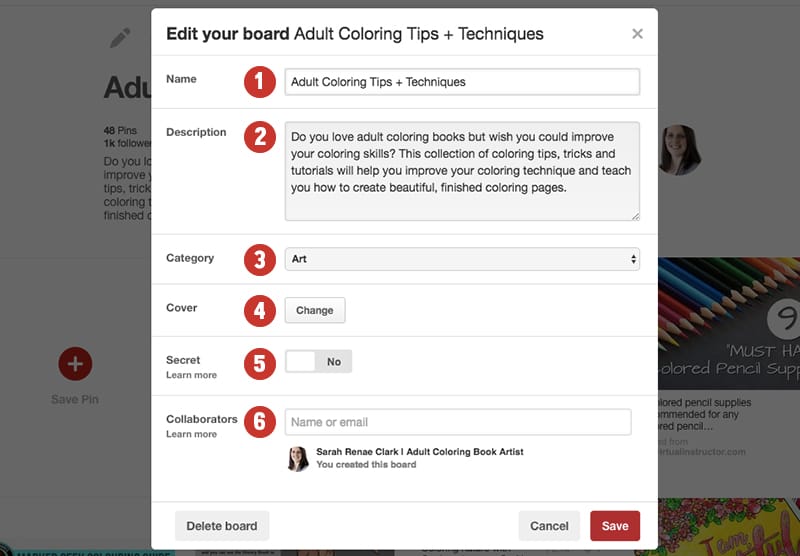
- Board name. This is the title of your board that you’ve just set up.
- Board description. Write a description of the type of content your followers can expect to find on this board. This is also a great place to include lots of keywords.
- Board Category. Make sure you set an appropriate category so people can find you when they are browsing the popular boards in a category.
- Cover image. You can choose one of your pins from the board to use as a cover image. (You’ll need a few pins in your board first, but can change this later). If you don’t choose a cover image, Pinterest will just spread out your pins instead.
Quick Tip: Press save on your board BEFORE you update this or you might lose the changes you’ve just made to your description. - Toggle secret board. Sometimes I toggle “secret” when I first make a board so that I can add 10+ pins to it before making it public, but this is not essential (you can change them back to public at any time).
- Collaborators. This is how you can create a group board with other users who can then contribute too. I will cover more about group boards in my blog post about growing your following, so it’s best not to add collaborators for now.
Congratulations, your board is ready to fill with pins!
Repeat this process to set up a number of boards to cover the different topics in your niche.
How to arrange your Pinterest boards
The final step now is to arrange your boards in a order that will highlight your main topics and increase the likelihood of your best content being repinned.
If you are on your computer, you can just drag and drop the boards into the order you prefer.
It’s a good idea to include a board that is specifically about your brand as the first board on your Pinterest profile, and then include your main topics on the top row.
You can also feature your best boards in the showcase that we mentioned earlier.
In Summary
You’re doing great, now time to start pinning! So let’s jump to my next post where I’ll show you how to find quality Pins or create your own.
If you’ve already got a website and would like to start pinning your own content, you may prefer to read my post on how to optimize your website for Pinterest first.
Setting up your Pinterest profile correctly is one of the most important things you can do to build your brand. It’s one of the keys to getting new followers, more repins and growing your traffic.
Don’t forget to Save this post for later and share it with your friends!
This article is an excerpt from my Pinterest marketing guide The Pinfluence Playbook.
In The Pinfluence Playbook, I’ll show you how I grew my website traffic from 16,000 to 57,000 monthly pageviews in just ONE month and what I do now to maintain a steady growth in about an hour per week.
“I knew Pinterest was important for my blogging business, however I wasn’t sure where to start. The Pinfluence Playbook has really shown me why, and most importantly HOW, to start working on my Pinterest account to build followers and grow my traffic by providing actionable steps that can be implemented immediately. I can’t wait to see the impact of these steps on my blog traffic over the coming weeks and months!” – Fi Morrison, Mumma Morrison Blog
Click here to find out more and start growing your traffic!
[thrive_2step id=’54582′]
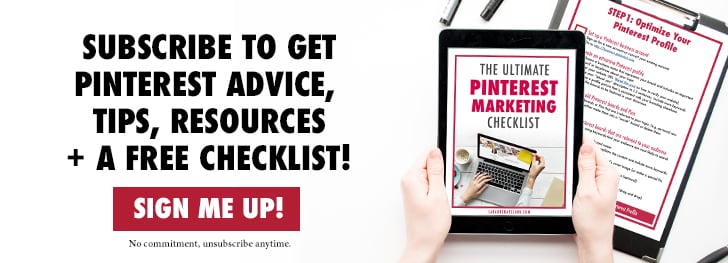 [/thrive_2step]
[/thrive_2step]
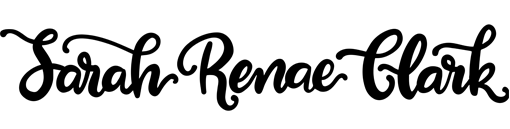
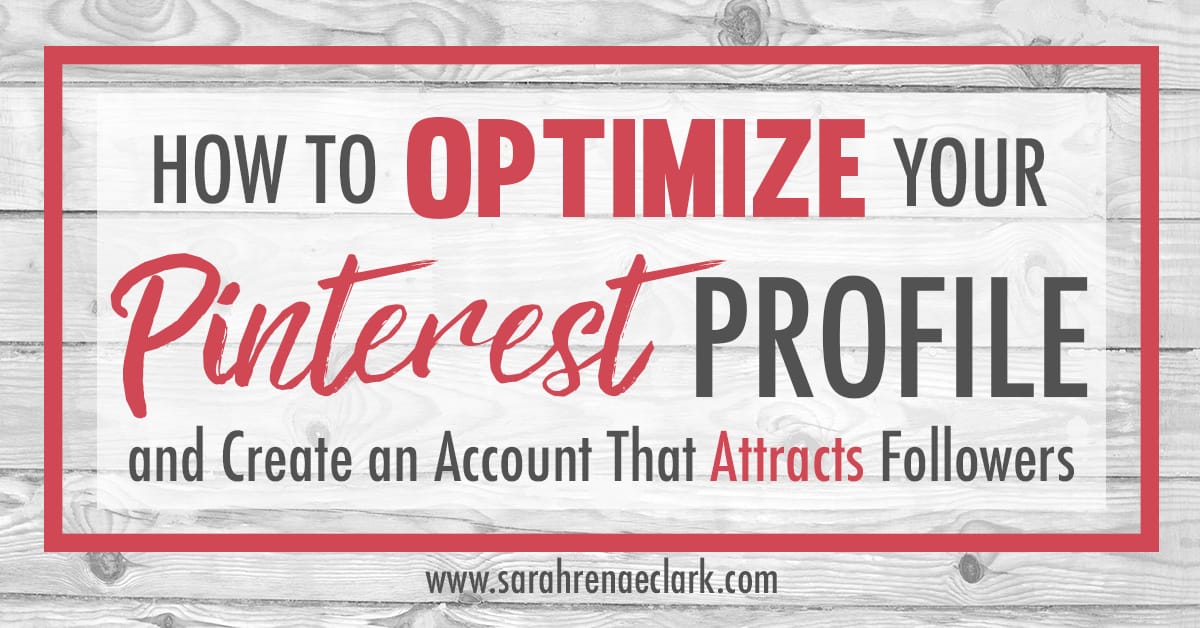
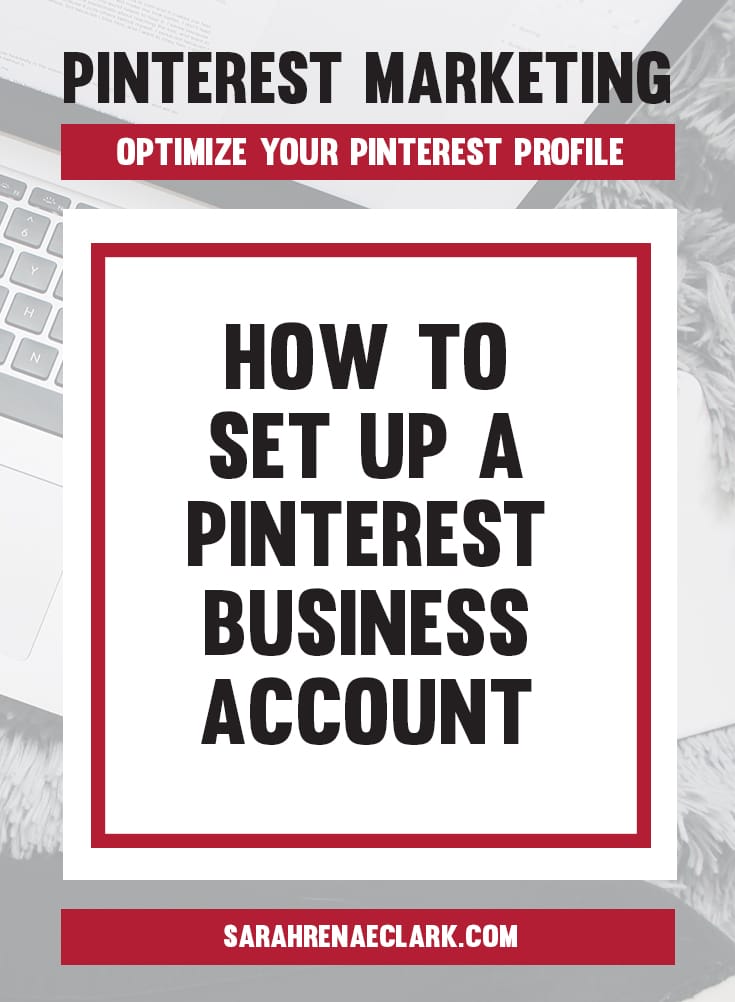
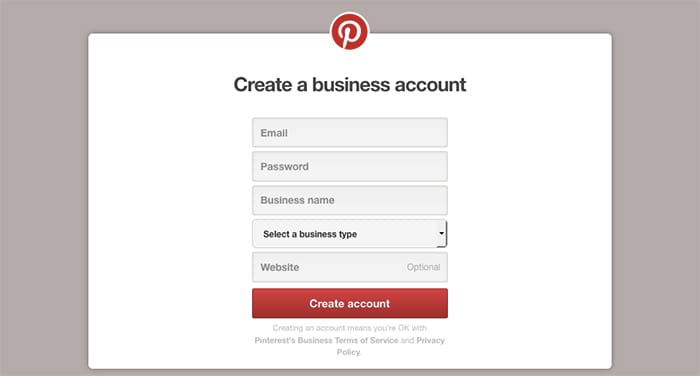
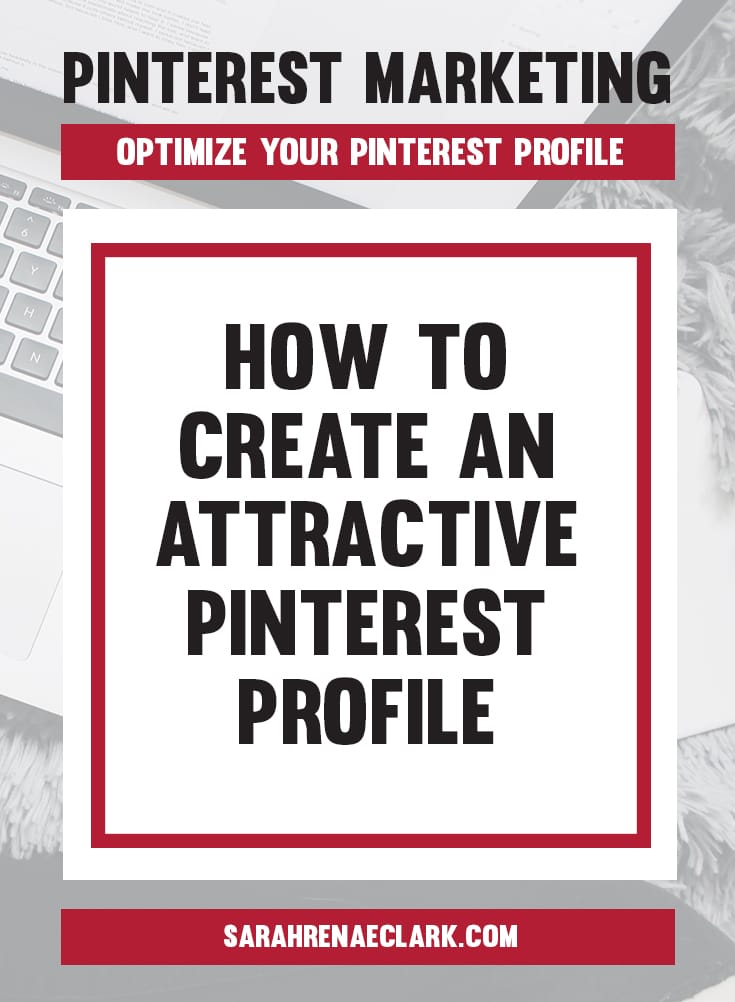
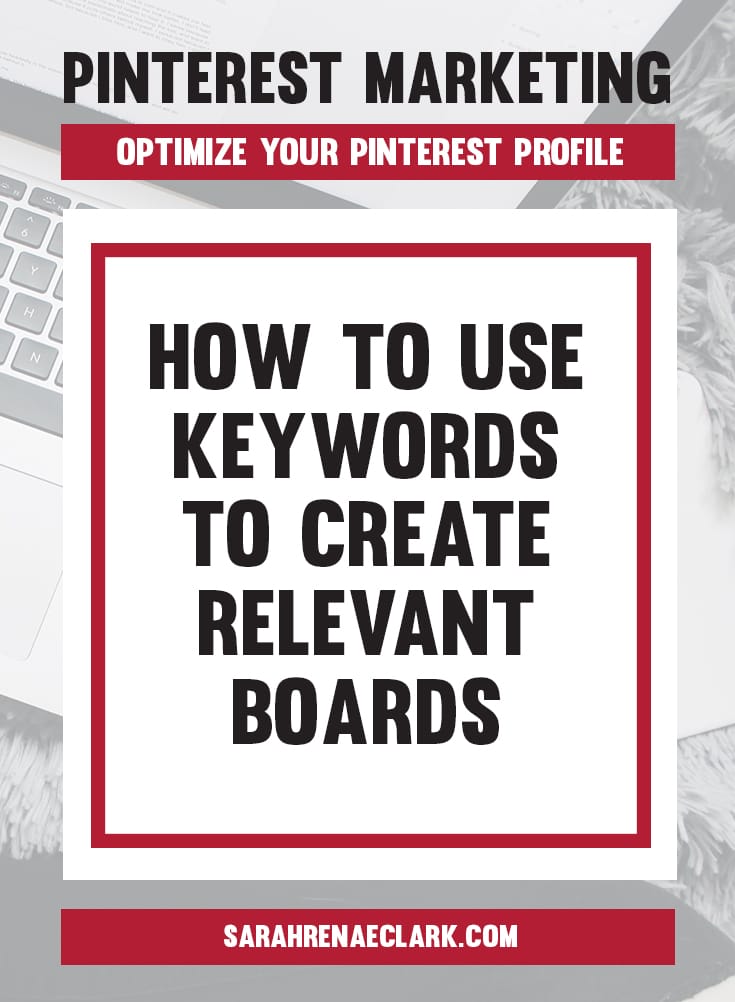
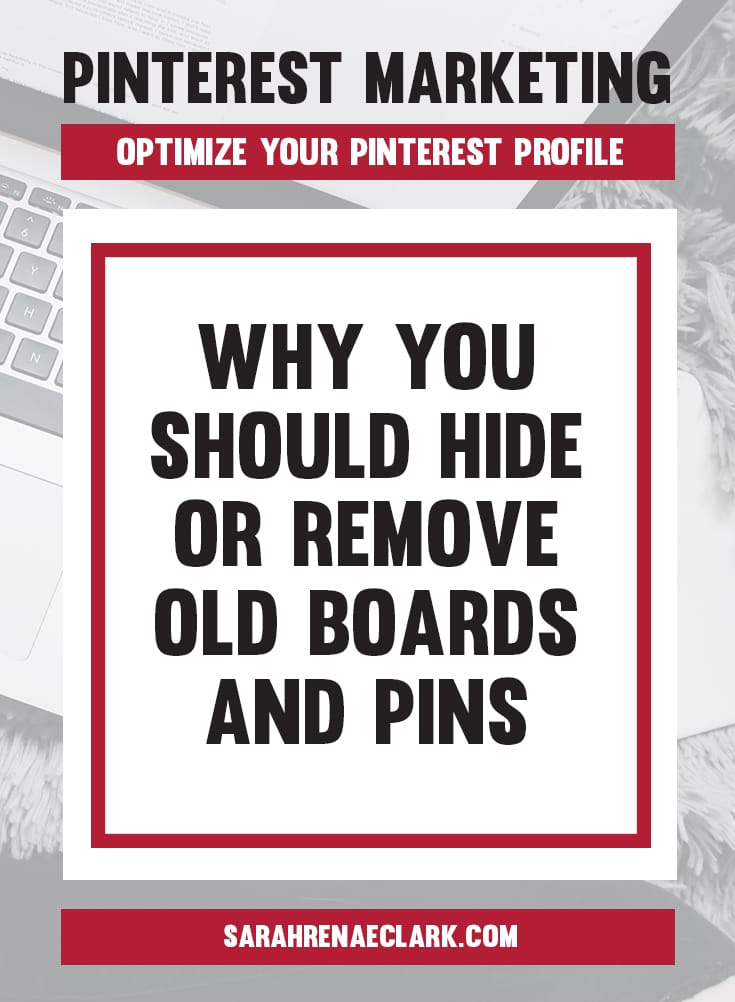
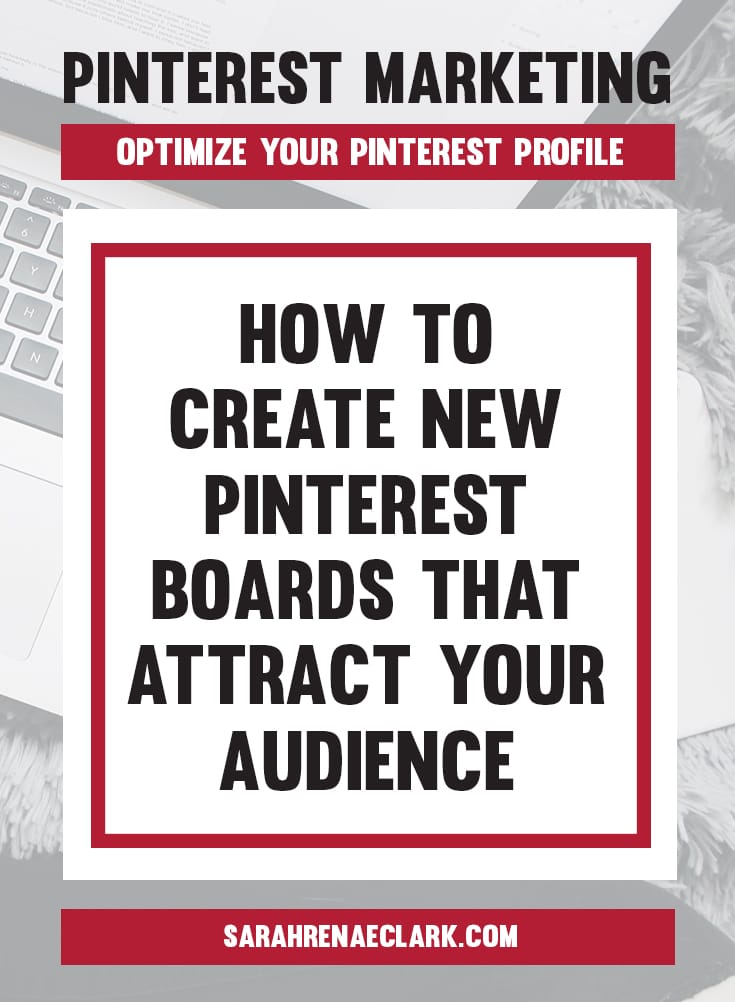
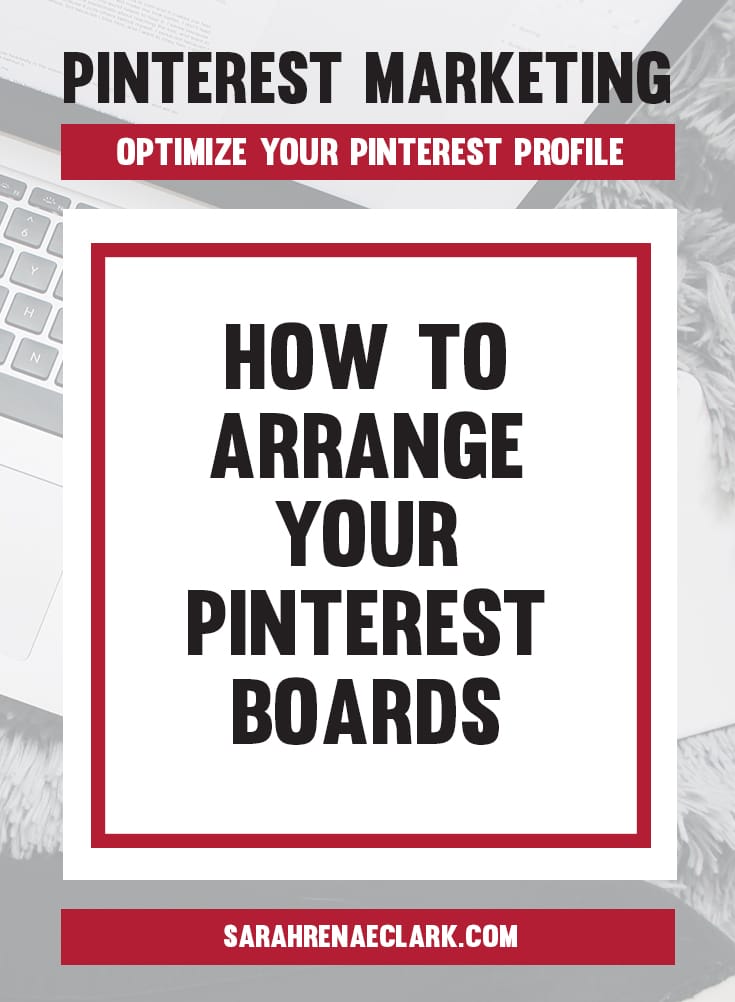
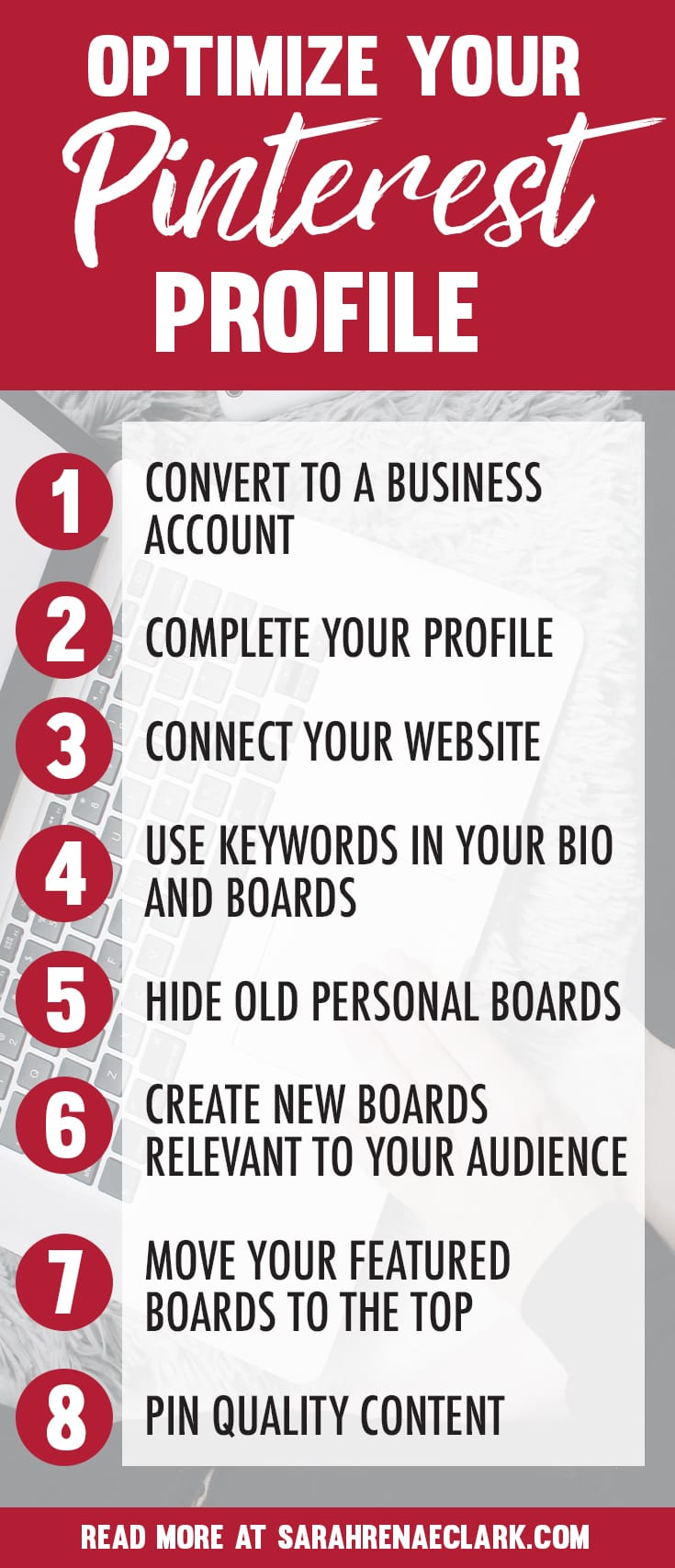

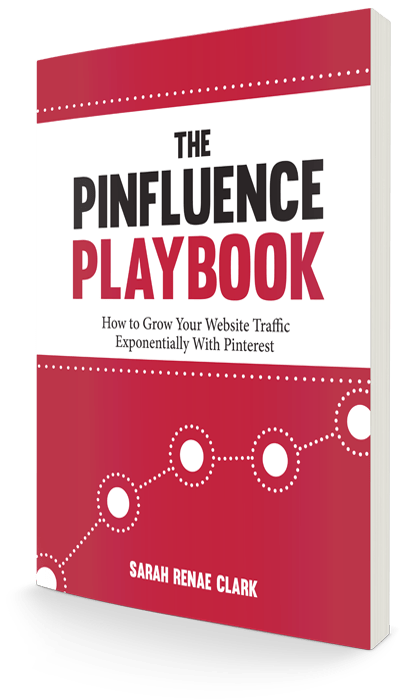
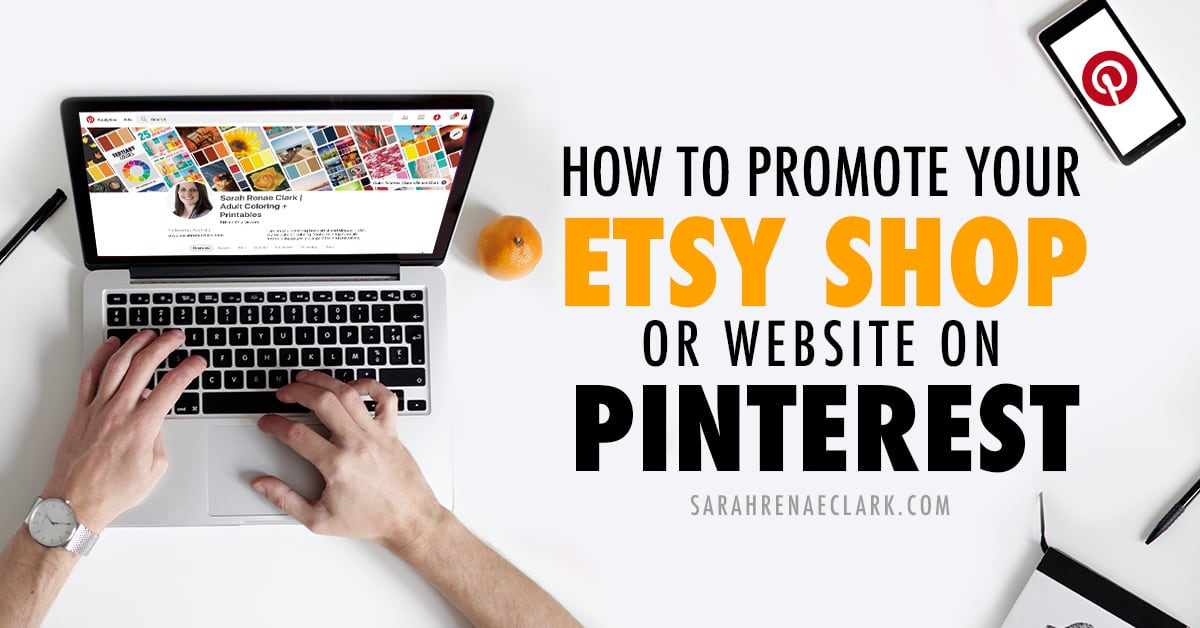
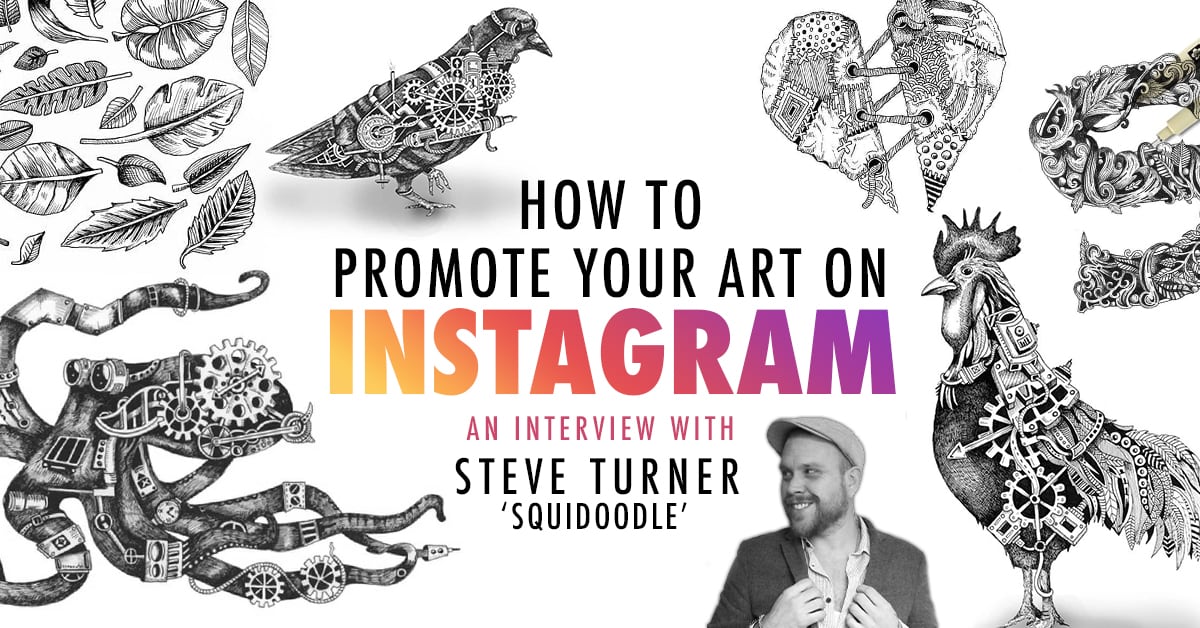


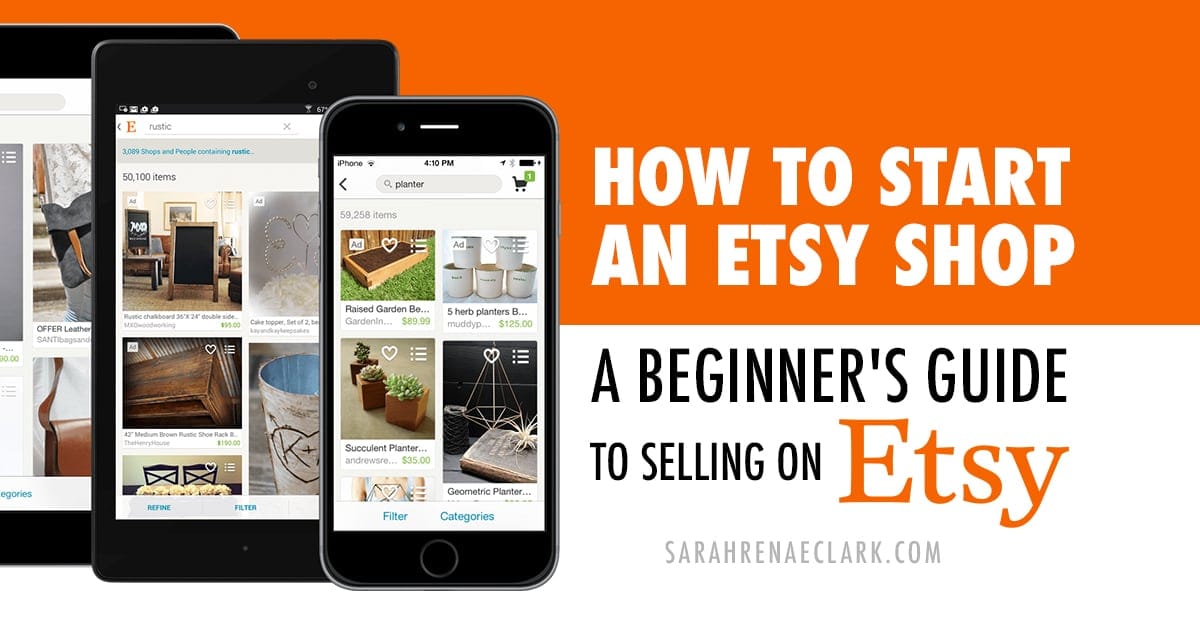
Leave A Comment